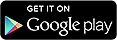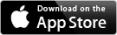Business Mobile Banking
Download your app for business banking on the move.
Welcome to Business Mobile Banking
Our mobile banking app is a great way to securely access and manage your business accounts on the move. Whether you are on your way to your next meeting, in the office without your PC or on your way home, our app will help you to stay in touch with your finances.
Getting started is really easy and an initial setup process using the Card & Reader is required. After that you can safely and securely log in with just three characters from your Memorable Information.
With the Business Mobile Banking app you can:
- Log in faster using just three characters from your Memorable Information
- Make payments – pay wages and salaries to your employees as well as suppliers, when you’re on the go
- Manage your cashflow – Check your balance and transactions to see whether a particular payment has come in or left your account, whilst you’re out and about
- View and cancel your standing orders and Direct Debits on the move
To use the app, you must be registered for Business Internet Banking. If you’re not already registered, you can register for Business Internet Banking online.
You will also need
- A smartphone running iOS or Android. That hasn’t been tampered with (e.g jail broken or rooted) The app is not compatible with some older versions of the operating systems – check the App Store or Google Play for more details. The app doesn’t yet work on Intel based Android devices.
- Data access on your device (wi-fi or cellular)
- An Apple App Store or Google Play account
- A Bank of Scotland UK business account and to be registered for Business Internet Banking with a username and password
- Your Memorable Information or a card and reader. If you use a hard token to log in to Business Internet Banking, you can’t yet use Business Mobile Banking
- A card & reader will be required to register your device the first time you use the app.
You’ll be asked for three characters from your Memorable Information each time you log in. If the first time you use the app, you don’t already have Memorable Information set up on your account, you can identify yourself using your card and reader. You’ll then need to set up Memorable Information within the app or Business Internet Banking.
-
How to get started
- Download the app from Apple App Store or Google Play by searching “Bank of Scotland Business”
- Open the app. Scroll through the welcome screens and press "Get Started"
- Log in using your Internet Banking username and password
- You’ll be asked for three characters from your Memorable Information. If you don’t have Memorable Information set up on your account, you can identify yourself using your card and reader. You’ll then need to set up Memorable Information within the app
- Next, you'll need to register your device using a card & reader. This creates a secure link between your mobile device and your Internet Banking profile; and you’ll only need to do this once. View video for help registering your device
- Use the card reader ‘Respond’ function, input your PIN and press “ENTER”
- Enter the 6 digit code displayed on your device into your card reader and press “ENTER”
- The card reader then displays an 8 digit passcode, which needs to be entered into the box provided on your device and then select “Continue”
- The first time you log in, we’ll give you the option to select how quickly you want to be logged out from the app when your device remains inactive. You can also log out manually at any point using the Logout button within the app
- You’re now ready to access your business accounts on the move.
Download
-
Fraud & Security
Our online guarantee protection
We guarantee to refund your money (including charges and interest that you’ve paid or not received as a result) in the unlikely event that you experience fraud with our Internet Banking service. We will take steps to protect you 24/7, using technology and safeguards that meet or exceed industry standards, but you must also use our online banking services carefully.
Being careful when you use our services includes, for example, that you:
Do all that you reasonably can to keep your Security Details (such as online and mobile username, password, and memorable information) secure, and you log off after each Internet Banking session.
Don’t let anyone else have access to your account or Security Details, or transact using them, even if they share a joint account with you through our Internet Banking services.
Tell us, as soon as you can if you think your Security Details have been lost, stolen, damaged or are being misused; or think someone may be accessing your accounts without your authority, or has discovered your Security Details.
Carry out regular virus checks on your devices.
If you've been grossly negligent, we will not refund any money taken from your account before you have told us your Security Details have been lost, stolen or could be misused.
We won't give you a refund if you have acted fraudulently.
For further guidance on using our online banking services - see our Internet Banking terms and conditions.
How we protect you
Our new mobile app includes the following safety features:
Secure login By registering you will create a secure link between your mobile device and your Internet Banking profile. This only needs to be done once on each device you use, and then you only have to enter three characters from your memorable information to access your account(s). Each time you log in, the digits we’ll ask for from your memorable information will be different. And for your added protection, we’ll lock your account after three incorrect attempts.
Automatic logout You can set up how long your mobile device stays inactive before it logs you out from your banking app.
Fraud detection systems We monitor your account(s) for any unusual activity.
Account Suspension We’ll temporarily disable your account(s) after a number of incorrect login attempts, in case fraudsters are trying to guess your details.
How you can protect yourself
While we work hard to protect you and your money, here are a few simple steps you can take to protect yourself:Protect your passwords Never share your mobile security information with anyone, and don’t store it on your device. Always set up a password or PIN to access your mobile device(s). All users of Business Internet Banking must have their own login details, including Memorable Information. If someone else in the business needs to access the business account online, but isn’t already registered, they’ll need to register for Business Internet Banking online.
Use official app stores All our business apps, including our new Business Mobile Banking app, are only available from Google Play or the Apple App Store. Always use the official Bank of Scotland Business Mobile Banking app to do your banking.
Maintain your Mobile operating system We recommend that you keep your mobile operating system up-to-date to ensure you have the latest security enhancements.
Keep up to date Contact your mobile phone provider and ask them for advice on software to protect you from viruses and other online hazards.
Be aware of Bluetooth If you’re not using your Bluetooth connection, switch it off. Leaving it switched on could put your mobile device at risk from unauthorised access.
Text message and email Always be cautious when clicking on links in text messages or emails. Remember, we’ll never ask you for your security information.
Jailbroken/rooted devices To keep our customers' personal information safe and secure we don't allow jailbroken or rooted devices to access the new app. “Jailbreaking” or “rooting” means removing safeguards from a phone, so a wider range of apps can be installed – including unofficial ones. When a device has been jailbroken or rooted, it makes it easier to install apps that haven't been properly screened for malware, leaving the device vulnerable to fraudulent attacks.
Contacting you Criminals may use emails, text messages or phone calls to lure you into handing over sensitive and valuable information such as credit card and bank account numbers, passwords and login details. These could then be used to commit fraud using your details.
We will always:
- Quote your Internet Banking user ID or the last four digits of your account number. By default this will be your main account
- Greet you personally using your title and surname
- Use links in our emails that will only ever go to a page on www.bankofscotland.co.uk or business.bankofscotland.co.uk
- Use the sender addresses info@email.bankofscotland.co.uk or insurance@email.bankofscotland.com
If you receive a text message, email or phone call that you’re worried about or looks suspicious please email the details to security@bankofscotland.co.uk and we will look into it and use the information to help identify fraud.
You can find out more about how we protect you and your money and get details about our online banking guarantee by visiting Internet Banking security.
Latest fraud alerts
Social Engineering
Be wary of suspicious calls. Some customers have advised us they’ve received calls from people claiming to be from Bank of Scotland or other well known organisations.
A few points to remember:
- We’ll always quote your Internet Banking User ID or the last four digits of your account number. By default this will be your main account
- We'll never ask you to transfer any of your money out of your account to another account that you don’t recognise
- If you receive any suspicious calls just hang up, wait for at least 5 minutes for the line to clear and then call us to report the incident using the enquiry number on the back of your debit or credit card
- Where possible please call us using a separate phone line from the one on which you received the call
Learn more by visiting Internet Banking Security
Fraud & Security FAQs
Q: How can I be sure that business banking on a mobile phone is secure?
A: We do all we can to protect you online. Even in the unlikely event of fraud, we promise you won't lose out. As a Bank of Scotland online banking customer, you automatically benefit from our online fraud guarantee. If you use our online service and become a victim of online fraud, we guarantee you won't lose any money from your account, and will always be reimbursed in full. For the vast majority of our customers, this situation will never arise, especially if you take a few simple steps to protect yourself online.
All banking data sent between the Business Mobile Banking app and the bank is securely encrypted. However, you should still take the following precautions to help keep your data secure:
- Never share your login details with anybody. All users of Business Internet Banking must have their own login details, including Memorable Information. If someone else in the business needs to access the business account online, but isn’t already registered, they’ll need to register for Business Internet Banking online.
- Never respond to emails that ask you to supply your login details. These are known as phishing emails. We would never ask you to supply your login details
- Keep your mobile operating system up to date to ensure you have the latest security enhancements
- Always enable your mobile phone's security lock or passcode
- Switch off Bluetooth when you’re not using it
- Don't accept or open any apps or MMS messages from unknown senders
- Check and install any software your mobile device provider offers to protect you from online viruses and other hazards
- Treat the security of your device in the same way as you’d treat the security of a PC
Q: If I lose my mobile phone, could someone else access my account?
A: If you lose your mobile phone no-one can log on to your account without your Memorable Information, but you should call us immediately on +44 131 339 8620.
Not all Telephone Banking services are available 24 hours a day, seven days a week.
You can call us using Relay UK if you have a hearing or speech impairment.There's more information on the Relay UK help pages.
Sign Video services are also available if you’re Deaf and use British Sign Language.
Q: What does ‘auto log out’ mean?
A: This is a 'timeout' feature that stops you from accidentally leaving your bank account open on your mobile device. You'll be logged out automatically after a period of inactivity during your mobile banking session and you can select how long this is in the ‘Settings’ option.
Q: What should I do if I suspect someone’s gained access to my login details?
A: You should call us immediately on +44 131 339 8620.
Not all Telephone Banking services are available 24 hours a day, seven days a week.
You can call us using Relay UK if you have a hearing or speech impairment. If you prefer, you can still contact us by textphone on 0345 300 2755 which will be diverted via the Relay UK service. Our lines are open from 8am – 8pm, seven days a week.
There's more information on the Relay UK help pages
SignVideo services are also available if you’re Deaf and use British Sign Language.
-
Latest updates
- View pending debit card transactions, cheques being processed and one-off pending payments you’ve set up to be made in the next 30 days
- Reset your password in the Settings menu
-
FAQ
General questions
Q: Is the Business Mobile Banking app secure?
A: Yes, the app is very secure. You can find out more in our Security pages.
Q: How long does it take to get started with Business Mobile Banking for iPhone/Android?
A: For most customers, this should take just a few minutes. If you don’t yet have Memorable Information set up, you can identify yourself using your Card & Reader. You’ll then need to set up Memorable Information within the app or Business Internet Banking. Next you’ll need to use a Card & Reader to register your device.
Q: Can I make payments from the app?
A: Yes, with our latest update you can make payments to existing payees. New recipients will need to be set up via internet banking
Q: Why can't I use a jailbroken/rooted device for the new Business Mobile Banking app?
A: “Jailbreaking” or “rooting” means removing safeguards from a phone, so a wider range of apps can be installed – including unofficial ones. When a device has been jailbroken or rooted, it makes it easier to install apps that haven't been properly screened for malware, leaving the device vulnerable to fraudulent attacks. To keep our customers' personal information safe and secure, we don't allow jailbroken or rooted devices to access the Business Mobile Banking app. If you decide to reset your phone to its original manufacturer settings, you should then be able to start using the new app.
Q: How do I log out from Mobile Banking?
A: The app will automatically log you off after your device remains inactive for the period of time you selected during setup. To manually log out, click settings icon in the top right of any screen, followed by Log out.
Q: Do I need to register for Business Mobile Banking?
A: You must be an existing Business Internet Banking user to use our Business Mobile Banking app. If your account is not set up with Memorable Information you’ll need to use a card and reader the first time you use the app. This will then allow you to set up new Memorable Information. If you're not fully registered for Business Internet Banking, you can do this via our desktop website before you can use the app. You will also need to register your device using a card & reader the first time you use the app.
Q: What if I lose my mobile phone?
A: If you lose your phone, no one can log in to your business account Memorable Information. but you should call us immediately on +44 131 339 8620.
Not all Telephone Banking services are available 24 hours a day, seven days a week.
You can call us using Relay UK if you have a hearing or speech impairment. There's more information on the Relay UK help pages
Sign Video services are also available if you’re Deaf and use British Sign Language.
Q: Can I use Business Mobile Banking on a work mobile with restricted Internet access?
A: You need full internet access on your mobile phone to use Mobile Banking.
Q: Does the app support accessibility features?
A: Yes. The app is compatible with standard device screen readers to help you use both Mobile Banking and the Branch and ATM finder if you are sight-impaired. To use a screen reader, you'll need to enable the accessibility options in your device settings.
The app has been fully accessibility tested (in line with WCAG 2.0 and respective native mobile application guidelines, and BS8878: 2010 Web Accessibility Code of Practice) and is accredited by DAC (Digital Accessibility Centre).
User testing was carried out by individuals who are visually, mobility or hearing impaired, or who are dyslexic or have a learning disability.
Q: Is there an app for BlackBerry and Windows phones?
A: There isn’t currently an app for mobile devices other iPhone or Android. We’ll continue to make improvements to our Mobile Banking services and to provide new features.
Q: Can I do my personal banking through the new app?
A: No. But you can use our Personal Banking app. Find out more about Mobile Banking for personal customers.
Q: Is Business Mobile Banking free?
A: We don’t charge for Mobile Banking. You just pay your normal business transaction charges. Your network provider may charge for connectivity when not using a wireless connection, please confirm with your network provider.
Q: Why are old versions of the app not supported?
A: We continuously add enhancements and new functionality to Mobile Banking, and our latest apps are even better than before. We want to ensure that all our customers can experience the full benefits of these upgrades and have taken the decision to stop supporting older versions of the app.
Q: What are pending transactions?
A: Pending debit card transactions are transactions that have been authorised for payment, but which haven’t been taken from your account balance. Pending paid-in cheques are cheques which have been received by us but which are not yet available to spend.
Using the app
Q: What if I’ve forgotten my login details?
A: If you’ve forgotten your Internet Banking password or memorable information, don’t worry, you can reset it on our desktop Business Internet Banking site. Select ‘forgotten your password’ or ‘forgotten your username’ on the welcome screen for more details and follow the security steps to verify your identity and reset your details. You can also reset your password through the app’s Settings menu. Select ‘Forgotten your password?’ and follow the security steps to reset your password.
Q: Will the new app still work if I change my mobile phone?
A. If you're changing your mobile phone, just download the app, install it, and register the device again. The app works on most Apple iOS and Android devices.
Q: Are my password/Memorable Information the same as those I use on my computer?
A: Yes your username, password and Memorable Information are the same whether you use a computer or mobile device to access your accounts online. If you don’t yet use Memorable Information, you’ll be asked to set it up the first time you use the app.
Q. How far back can I view transactions on my accounts via the app?
A: You can quickly and easily look through several years of both current and savings accounts transactions.
Q: Can I use the app over wi-fi?
A: Yes, you can use this service with a Wi-Fi connection, but we recommend that you only use a secure Wi-Fi connection.
Q: Why are old versions of the app not supported?
A: We are always working to make Mobile Banking even better for you.
To help ensure our customers experience the full benefits of the upgrades we make, from time to time we have to stop supporting older versions of the app.
Fine print
We don’t charge you for Mobile Banking but your mobile operator may charge you for certain services such as downloading or using the app, so please check with them. ‘You will need a smartphone running iOS or Android. The app is not compatible with some older versions of the operating systems – check the App Store or Google Play for more details. Internet Banking registration required. Services may be affected by phone signal and functionality. Use of Mobile Banking is subject to our Business Internet Banking terms and conditions.