What’s new in Business Internet Banking
Recent updates
How we’ve been improving your online banking experience.
Change account access in the Business Banking Mobile app
Good news, you can now change who can access your accounts through the Mobile app.
Adding someone to your accounts means they can:
- Make payments on your behalf
- Talk to us about a transaction
- Apply for new products for your business
- Access Business Internet Banking
To make changes, simply log on to the app and go to 'More' then ‘Profile and Settings'. Select 'User Management' to get started.
Not registered? Find out how to register for the Mobile app.
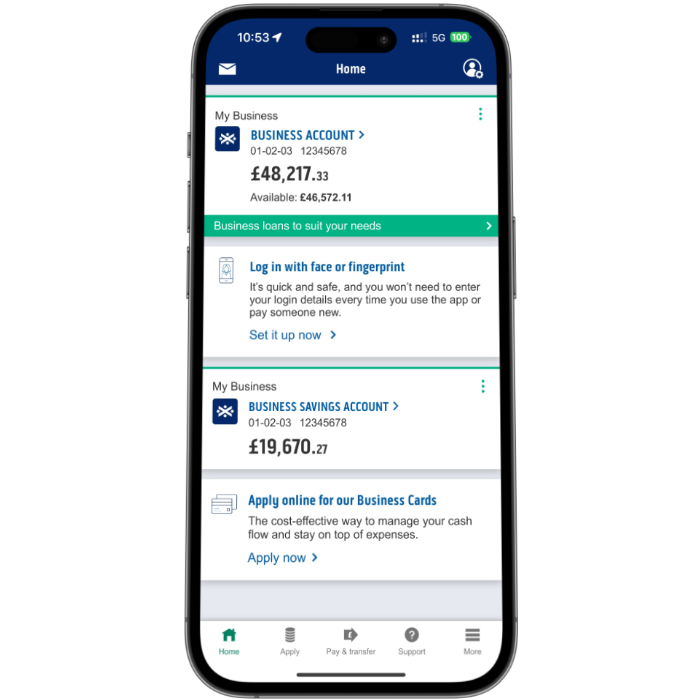
Archive
-
You can now update your business addresses in Business Internet Banking. You need to be a Full access user to do this.
You can make changes to your Business, Registered, Mailing (this is where we send your statements too) and Personal addresses.
To make changes, go to ‘Admin’ and select ‘Your addresses’, you’ll find this in the ‘Your Business Detail’ column. You’ll need your card and reader ready. Once done, we’ll give you a reference number in case you have any questions.
Allow up to seven working days for the change to be made. Find more information on how to change your address.
-
You can now search for transactions in the business banking app.
This allows you to find transactions that are up to 7 years old.
To do this:
- Select the account with the transactions you are looking for.
- Select the transaction search bar below the account balance.
- Search by names of transactions, amounts or within specific date ranges.
-
You can now see your upcoming payments in Business Internet Banking. This includes Direct Debits, standing orders and future-dated payments for the next 31 days.
We’ve designed this new feature to help you plan and budget for the month ahead.
How to find it
You’ll find it on the statement page in Business Internet Banking.
-
You can now change or delete standing orders in the business banking app.
To do this:
- Select the account the standing order is paid from.
- Select the three dots icon, then ‘Manage Standing Orders’.
- Select the standing order.
- Follow the steps on-screen to make changes to it or delete it.
-
You can now go paper-free for business banking. This means you’ll get your statements delivered to your online banking inbox rather than through the post.