Change your business address
If you’re a Full Access User, you can update your business, registered, mailing and personal address within Business Internet Banking and the Business Banking app.
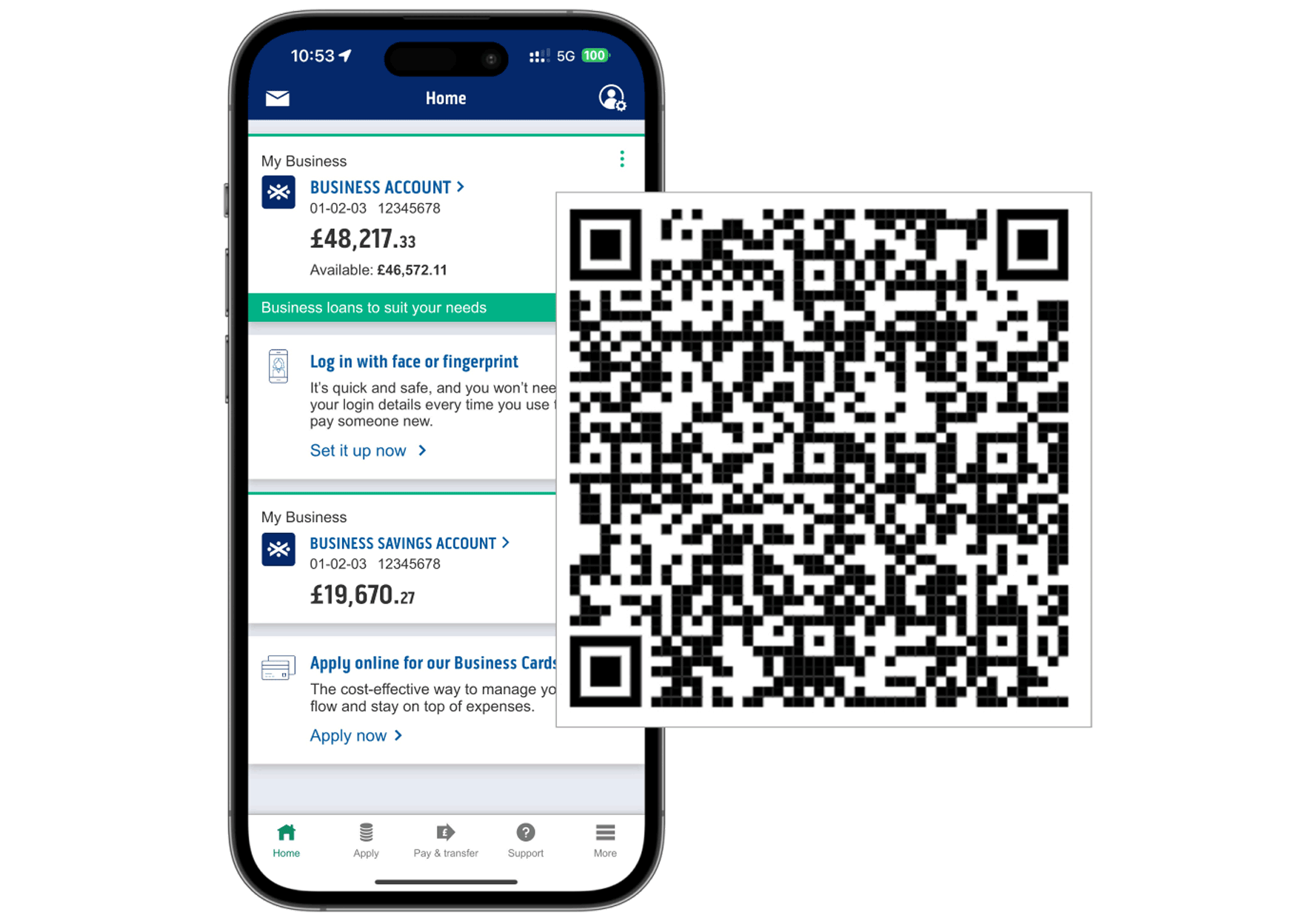
-
Have either your card and card reader or mobile phone ready to approve your changes.
In Business Internet Banking
- Log in to Business Internet Banking.
- Select ‘Admin’ then ‘Your business’ tab.
- Under ‘Business contact details’ select ‘Addresses’.
- This screen displays your address details. Find the address you want to update and select 'Change'.
- Follow the onscreen guidance.
You’ll need to verify yourself using your card and reader once you’ve made your changes. You’ll then get a reference number.
Have either your card and card reader or mobile phone ready to approve your changes.
- Select the cog icon in the top right of the screen, this will take you to Profile and settings.
- Select 'Your addresses' then the address you want to update and follow the on-screen guidance.
Frequently asked questions
-
If you change your address online, we'll process it on the same day.
-
Business Address - Where your daily business activity takes place, also known as Trading Address.
Registered Address - This is your registered address.
Mailing Address - This is where we’ll send all your mail and bank statements.
Personal Address - Your home address, we might use this to confirm your identity.
-
Yes, when you change your personal address, either online or by form, it updates across both your business and personal accounts.
-
Only Full Access Users are able to change the business address. If you are not a Full Access user, you’ll only be able to update your Personal address. Learn more about access types and how to change them.
